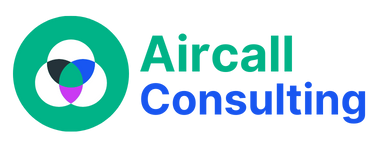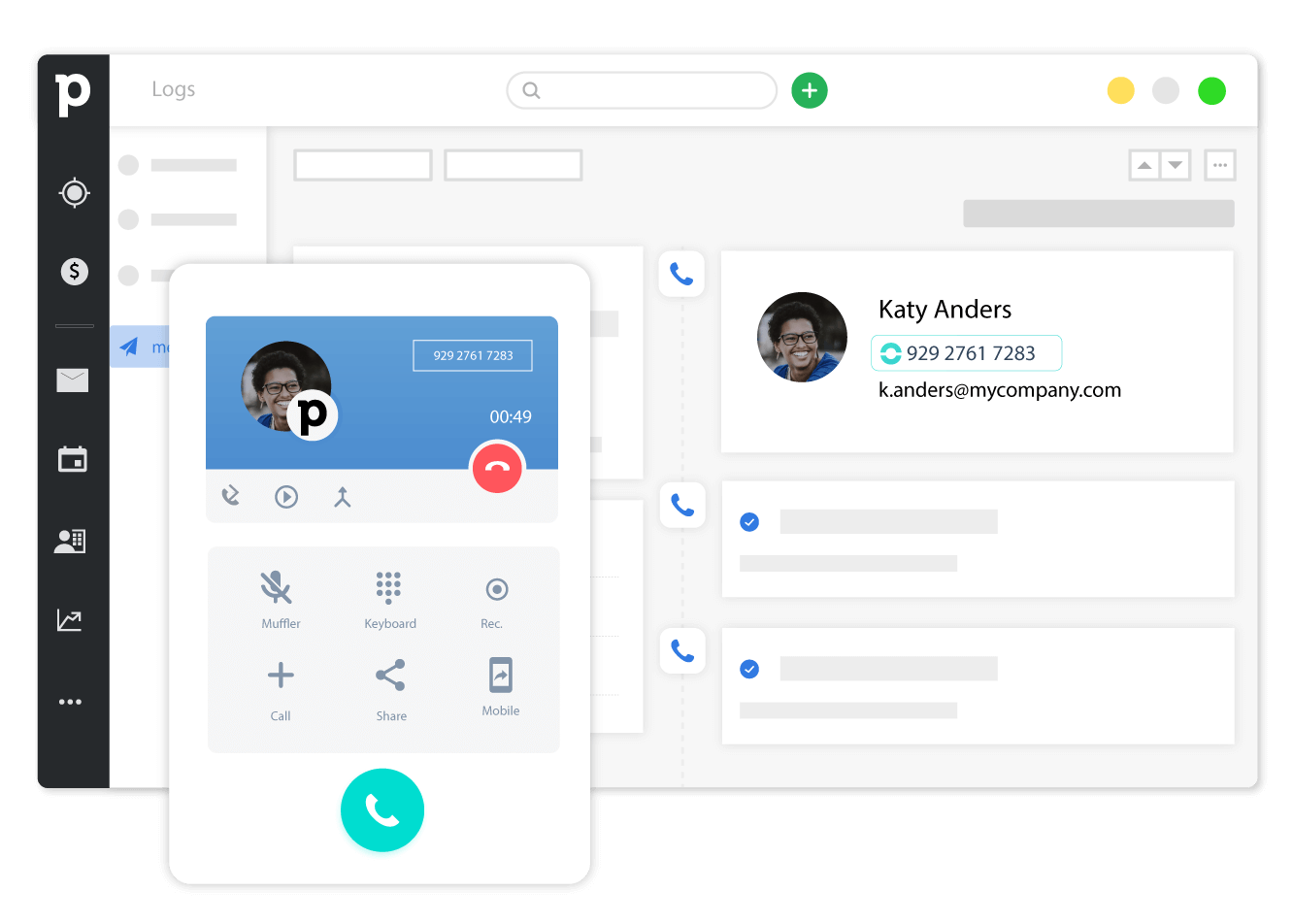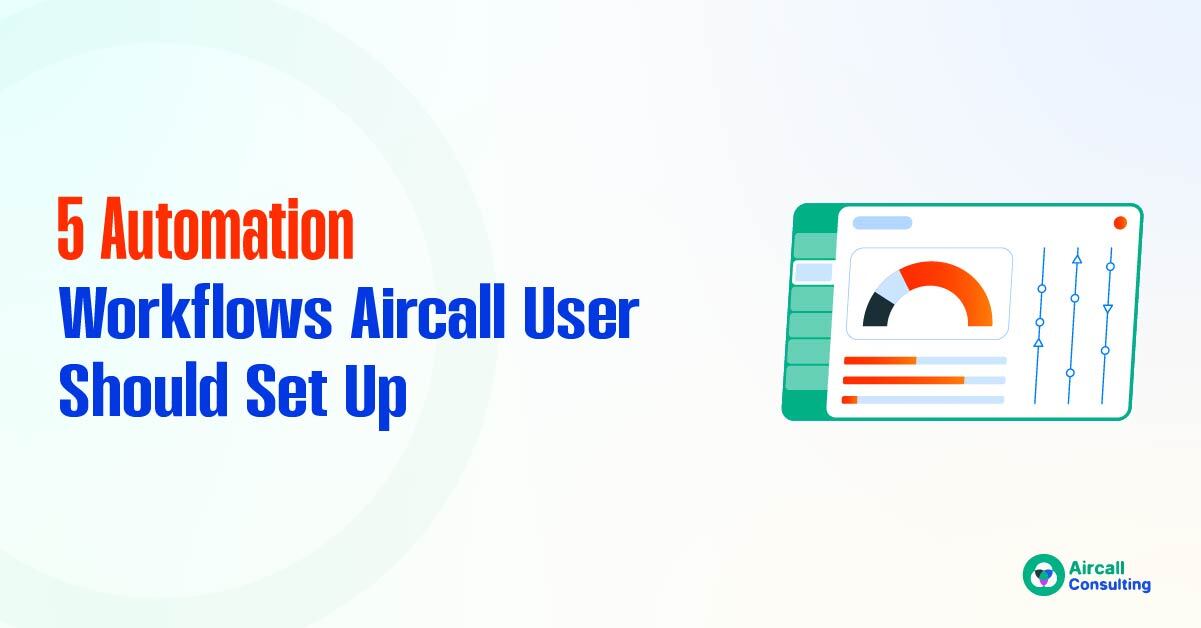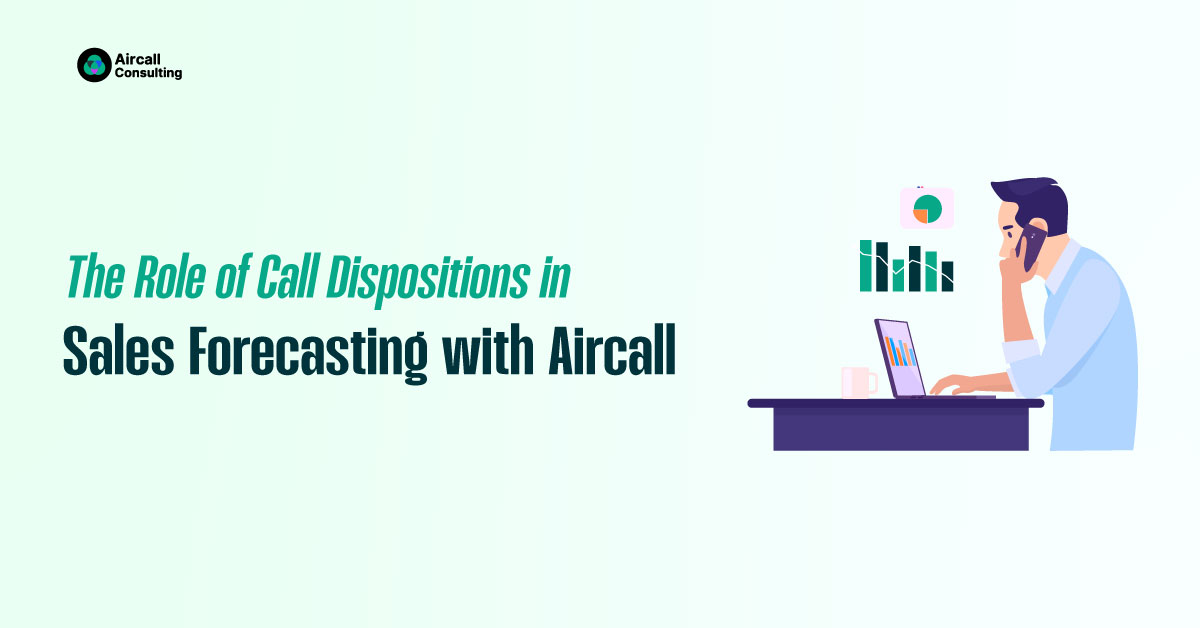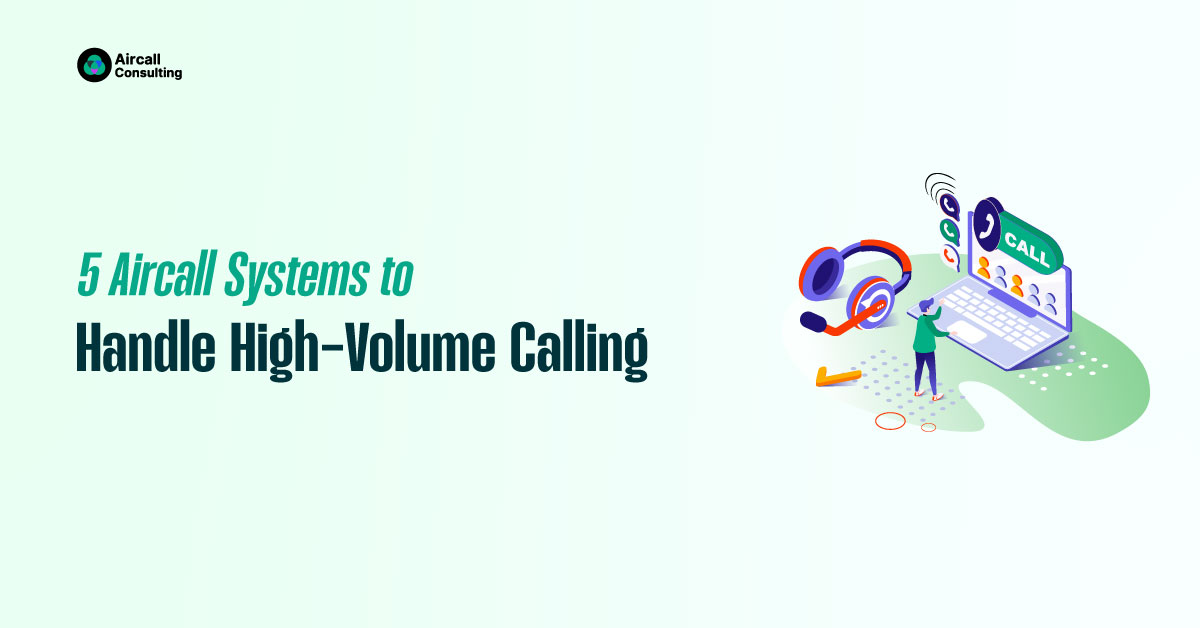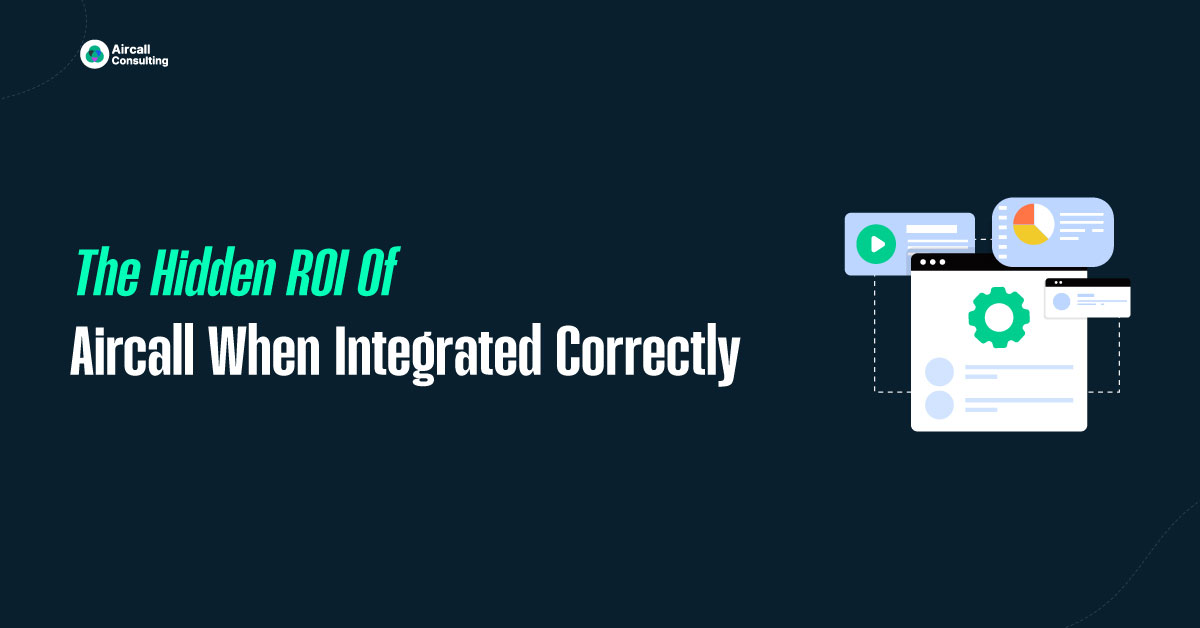Are you still manually following up on calls? That is a silent killer of your sales team’s productivity. The longer your reps log data or chase missed calls, the fewer deals they close. That is where Aircall automation workflows shine. They save you time, reduce human error, and tighten your sales cycle.
Let us break down the top five Aircall CRM automation workflows every sales-driven team should set up and why they will pay off fast.
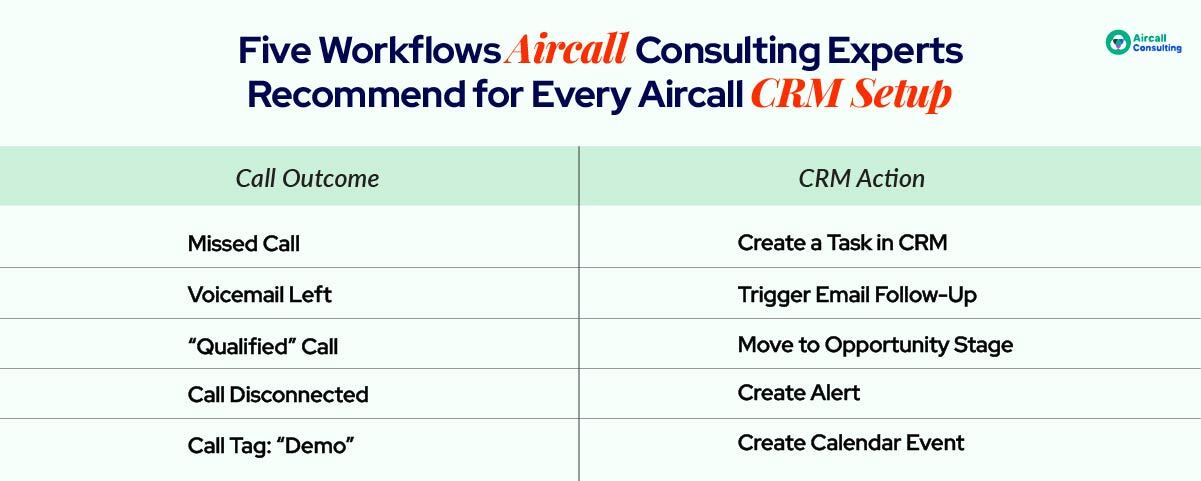
1. Missed Call → Create a Task in Your CRM Automatically
Nothing says “lost opportunity” like a missed call with no follow-up.

More Conversations. More Revenue. Less Chaos with Aircall.
Aircall Setup & Routing – We configure numbers, IVRs, queues, and business hours so every call lands with the right rep.
Smart Integrations – Deep sync with HubSpot, Salesforce, Zendesk & Slack; automatic logging, screen pops, and click-to-call.
Clean Workflows – Reduce transfers and handle time with skill-based routing, warm transfers, and call tags that drive reports.
QA & Analytics – Dashboards, call scoring, and coaching loops so leaders can improve conversion and CSAT with data.
Training & Change Management – Playbooks and team enablement so your Aircall rollout sticks from day one.
Automation: When a call is missed, automatically create a task in your CRM, such as HubSpot, Salesforce, or Pipedrive. Include contact details and a call reason if available, and set a due date within 2 hours.
Why it works: Reps do not have to remember to follow up, and managers can track responsiveness. Plus, prospects feel prioritized.
2. Voicemail Left → Trigger a Personalized Follow-Up Email
Think of voicemail as your buyer raising their hand.
Automation: As soon as a voicemail is detected, trigger a personalized follow-up email from your sales rep. Use templates with dynamic fields to include the caller’s name, company, or a Calendly link.
Why it works: It keeps the conversation warm without lifting a finger. Research shows that emails sent within an hour of voicemail have a 42 percent higher reply rate.
3. Call Tagged “Qualified” → Move Lead to Opportunity Stage
Sales reps love qualifying leads but hate updating CRMs.
Automation: Once a call is tagged as “Qualified,” automatically convert the contact to an Opportunity or move them into the next sales pipeline stage.
Why it works: It keeps pipelines clean and current, triggers stage-specific workflows, and ensures no hot lead gets stuck in limbo.
4. Disconnected Call → Create Real-Time Manager Alert
Dropped calls are not just annoying. They can close deals.
Automation: When a call disconnects prematurely, such as under 60 seconds, send an instant Slack or email alert to the rep’s manager or reassign the follow-up task.
Why it works: Ideal for VIP prospects or time-sensitive deals, it gives you a second chance before the opportunity slips away.
5. Call Tag “Demo” → Prompt Calendar Scheduling Immediately
Demo calls are gold. Do not let them go cold.
Automation: If a rep tags a call as “Demo,” auto-prompt them to schedule the next meeting via calendar integration such as Google or Outlook. You can even auto-fill meeting invites with notes and call summaries.
Why it works: Instantly locking in the next steps reduces no-shows, speeds up the sales cycle, and improves pipeline flow.
Bonus Tip: Integrate With Tools Like Zapier, Make, HubSpot, & Salesforce
Aircall’s native integrations with CRMs and tools like Zapier or Make make all these workflows plug-and-play. Want to send Slack alerts, update Google Sheets, or sync contact info? It is just a few clicks. Start simple. Set up just one workflow and test it before rolling out more, track improvements in response time and lead conversion for proof of ROI.
Set Up These Aircall Automation Workflows Today to Sell Smarter, Not Harder
Every minute your reps spend on admin work is a minute, and they are not closing deals. Aircall’s automation workflows do not just tidy up your CRM. They supercharge your sales engine. With just a few smart triggers, you can ensure that no lead goes cold, no call is missed, and every opportunity gets the attention it deserves.
Ready to ditch the manual follow-up for good? Set up these Aircall automation workflows today and watch your sales team fly.
FAQs
What CRMs can I integrate with Aircall for automation?
Aircall integrates seamlessly with HubSpot, Salesforce, Zoho, Pipedrive, and more. For custom setups, you can also use Zapier or Make.
How do I set up automation in Aircall?
Go to your Aircall dashboard, select “Integrations,” choose your CRM or Zapier, then set trigger-action rules based on call activity.
Can I customize voicemail follow-up emails?
Yes. Most email automation tools let you insert dynamic fields like name, company, and custom links to personalize each message.
Can you alert a manager only for certain calls?
Absolutely. Use call tags or set criteria, such as call duration under 60 seconds, to trigger alerts only when it matters most.
Do these workflows work on mobile devices?
Yes. Aircall’s mobile app and CRM integrations support automations, so your reps can stay efficient on the go.