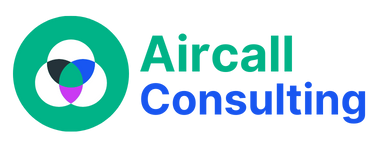Aircall is a popular cloud-based phone system that offers efficient communication solutions for businesses. One of the essential features of Aircall is its call transfer functionality, which allows users to seamlessly transfer calls between team members. Whether you need to redirect a call to a more suitable agent or involve a colleague in a conversation, Aircall makes call transfers quick and hassle-free. In this guide, we will walk you through the simple steps of transferring a call on Aircall, ensuring that you can efficiently manage your business communications.
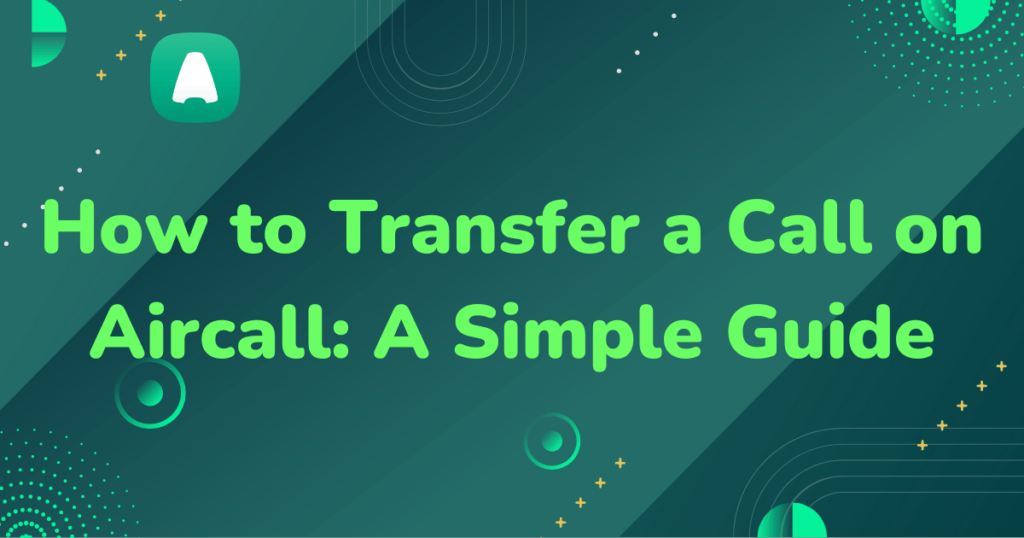
Step 1: Answer the incoming call
To begin the call transfer process, start by answering the incoming call on Aircall. When a call comes in, a notification will appear on your Aircall dashboard or on the Aircall mobile app if you are using it on your smartphone. Click or tap on the notification to accept the call. Once you have answered the call, you will have the option to transfer it to another team member.
Step 2: Initiate the call transfer
When you are ready to transfer the call, locate the transfer button on your Aircall dashboard or mobile app. The transfer button is typically represented by an arrow or an icon resembling two phones. Click or tap on the transfer button to initiate the transfer process. Aircall will then present you with different transfer options.
Step 3: Choose the transfer option
Aircall offers various transfer options to suit your needs. You can choose between a warm transfer or a blind transfer. In a warm transfer, you introduce the caller to the recipient before transferring the call, ensuring a smooth handover. This is useful when you want to provide context to the receiving team member. In a blind transfer, the call is immediately redirected to the recipient without any prior introduction. This option is suitable when you want to transfer the call quickly without involving yourself in the conversation further.
Step 4: Transfer the call
After selecting your preferred transfer option, you can proceed to transfer the call. If you chose a warm transfer, you will be connected to the recipient first. You can inform them about the call and provide any necessary information or context. Once you are ready to transfer the call, click or tap on the transfer button again. The call will then be seamlessly transferred to the designated team member. If you opted for a blind transfer, simply click or tap on the transfer button, and the call will be immediately redirected.
Step 5: Confirm the transfer
After the call has been transferred, take a moment to confirm that the transfer was successful. You can do this by checking with the recipient to ensure they have received the call and that the conversation is proceeding smoothly. If any issues arise, you can always reconnect with the recipient or the caller to provide further assistance or make necessary adjustments.
Transferring calls on Aircall is a straightforward process that can greatly enhance your business’s communication efficiency. By following these simple steps, you can easily transfer calls between team members, ensuring that your customers receive the best possible service and support. Make the most of Aircall’s call transfer feature and streamline your business communications today.