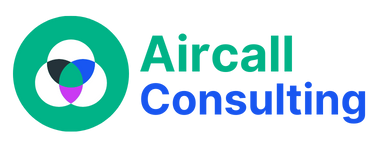Aircall is a fantastic communication tool that streamlines your business phone system. Welcome to our blog, where we’re here to help you troubleshoot and resolve any Aircall browser extension issues you might encounter.
Aircall is a fantastic communication tool that streamlines your business phone system and allows you to make and receive calls right from your browser. However, we understand that technical glitches can sometimes disrupt your communication flow.
That’s why we’ve put together this user-friendly guide to help you navigate through common issues and get your Aircall extension up and running smoothly.
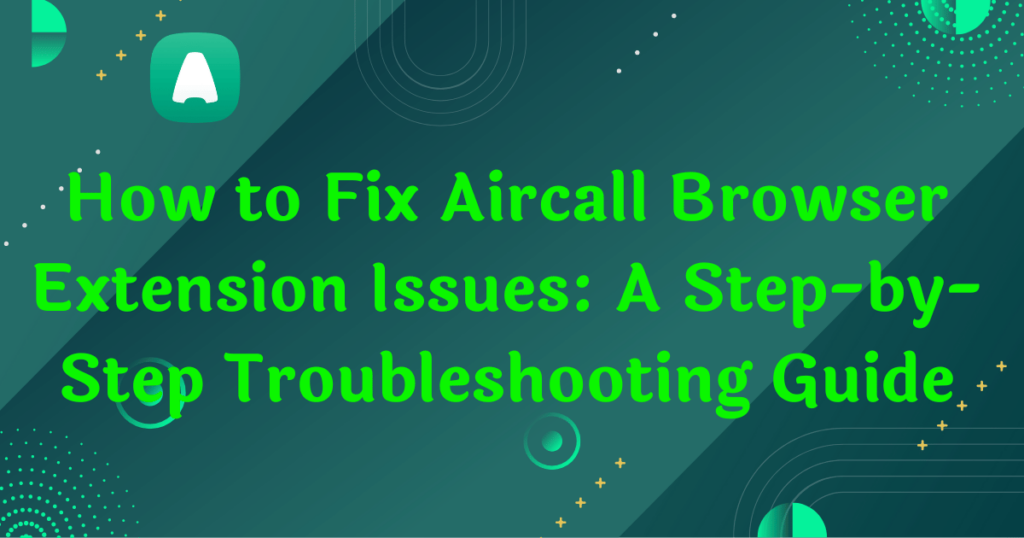
Understanding the Aircall Browser Extension:
Before we dive into troubleshooting, let’s understand what the Aircall browser extension is all about. It’s a handy add-on that integrates seamlessly with your web browser, enabling you to make and receive calls, access call data, and manage your contacts, all within a unified interface.
The extension works with popular browsers like Google Chrome, Mozilla Firefox, and Microsoft Edge, ensuring compatibility across various platforms. Its user-friendly features offer the convenience of calling directly from your browser, eliminating the need for additional hardware or software installations.
Common Issues Users Encounter:
No Sound During Calls: It can be frustrating when you can’t hear your callers or they can’t hear you. Don’t worry; we’ve got you covered. First, check your computer’s volume settings to ensure they are not muted or set too low. Also, verify that your browser has access to the microphone and speakers. You may need to adjust the permissions in your browser settings. If you’re using a headset or external speaker, ensure they are functioning correctly by testing them with other applications.
Calls Not Connecting or Dropping: If you’re experiencing issues with calls not connecting or getting dropped unexpectedly, it could be related to your internet connection. Check your internet stability and consider restarting your browser and the Aircall extension. Sometimes, conflicting browser extensions or add-ons can cause disruptions, so disabling them temporarily might help. Remember, a stable internet connection is crucial for uninterrupted calls.
Updating the Aircall Browser Extension:
Keeping your Aircall browser extension up-to-date is essential for a smooth user experience. Updates often come with bug fixes and improvements, ensuring optimal functionality. Updating the extension is easy, and we’ll walk you through the process. For Google Chrome users, click on the three vertical dots in the top-right corner, go to “More tools,” and select “Extensions.” Look for Aircall in the list and click “Update.” Firefox users can click on the three horizontal lines, select “Add-ons,” find Aircall, and click “Update.” For Microsoft Edge, go to the three horizontal dots, choose “Extensions,” and click on “Aircall” to update it.
Reinstalling the Aircall Browser Extension:
If you’ve tried troubleshooting and the issues persist, it might be time to reinstall the Aircall extension. Before doing so, ensure you back up your settings to avoid any data loss. Uninstalling the extension is straightforward. For Chrome users, right-click the Aircall icon, select “Remove from Chrome,” and confirm. Firefox users can go to the three horizontal lines, click on “Add-ons,” locate Aircall, and choose “Remove.” For Microsoft Edge, right-click the Aircall icon, select “Remove,” and confirm. After uninstalling, go to the Aircall website or the respective browser’s extension store, search for “Aircall,” and click “Install.”
Getting Support from Aircall:
If you’ve exhausted all troubleshooting options and need further assistance, don’t hesitate to reach out to Aircall’s support team. They are experts in handling various technical issues and are more than willing to help you get back on track with your Aircall communication. Visit Aircall’s official website and head to their help center or knowledge base for comprehensive guides and articles on resolving common problems.
Best Practices to Avoid Common Issues:
To ensure a seamless experience with your Aircall browser extension, here are some best practices you can follow:
- Regularly check for updates for your browser and the Aircall extension.
- Keep your device’s software up-to-date to ensure compatibility.
- Avoid using multiple communication tools simultaneously, as they may interfere with Aircall’s performance.
- Periodically clear your browser’s cache and cookies to maintain optimal browser performance.
Conclusion:
We hope this troubleshooting guide has been helpful in resolving any Aircall browser extension issues you’ve encountered. Remember, technical hiccups are common, but with the right guidance, they can be easily resolved. Should you need any assistance beyond what we’ve covered, Aircall’s dedicated support team is just a click away. Enjoy smooth communication with Aircall, and enhance your business’s productivity and efficiency!
Are you still facing issues with your Aircall browser extension? Don’t let technical problems hinder your communication flow. Reach out to our Aircall consulting services, and our expert team will be delighted to assist you. Click here to contact us and experience seamless communication with Aircall.