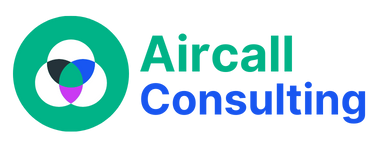Effective communication tools are essential, especially if you’re working remotely or managing a distributed team. Aircall is one such tool that can help streamline your business communication. In this quick tutorial, we’ll walk you through the steps to make calls on Aircall, making your virtual meetings and conversations a breeze.
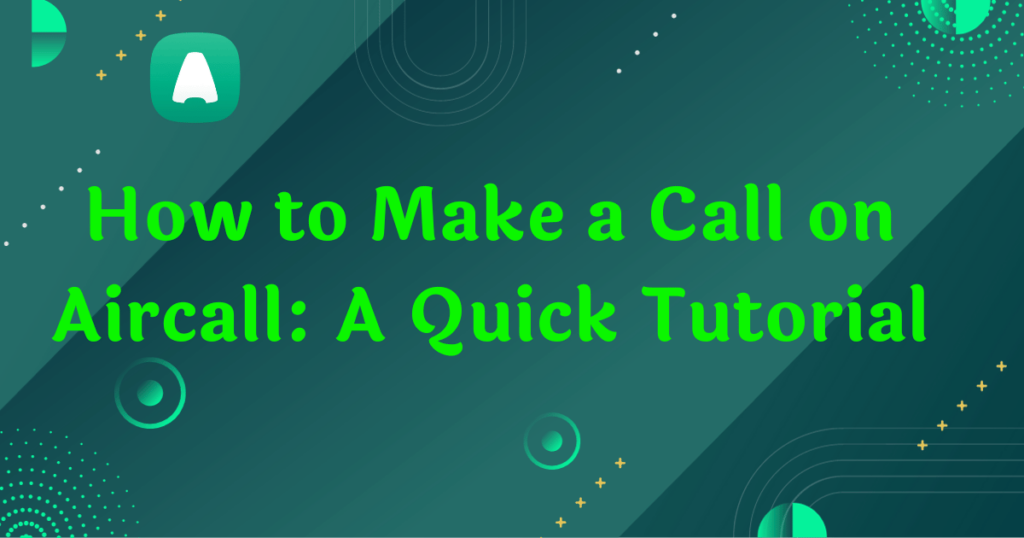
Setting Up Your Aircall Account
Before you can start making calls on Aircall, you need to set up your account. It’s easy, and here’s how you can do it:
Creating an Aircall account: Go to the Aircall website and sign up for an account. You’ll need to provide some basic information, like your name and email address. Once you’ve done that, you’re on your way to efficient communication.
Navigating the Aircall dashboard: When you log in, you’ll be greeted by the Aircall dashboard. This is your command center for all things Aircall. Take a few minutes to explore it and get familiar with the layout. It’s designed to be user-friendly, so you should have no trouble finding your way around.
Connecting your preferred device: Aircall is flexible, and you can use it on various devices like your computer, smartphone, or even a desk phone. Follow the simple instructions to connect the device you’re most comfortable with.
Customizing your Aircall settings: Aircall allows you to tailor your experience. Customize settings like your caller ID, call forwarding, and notifications to suit your preferences. This personalization ensures Aircall works just the way you want it to.
Adding Contacts to Your Aircall Directory
Now that your account is set up, it’s time to populate your Aircall directory with contacts. This will make calling a breeze:
How to import contacts: If you already have a list of contacts, you can import them into Aircall. Just follow the import wizard’s steps, and your contacts will be ready to call in no time.
Manually adding contacts: For those special contacts not in your imported list, you can manually add them. Just click the “Add Contact” button, enter the details, and save. It’s as simple as that!
Organizing and categorizing your contacts: Keep things organized by creating groups or categories for your contacts. Whether it’s “Clients,” “Team,” or “Suppliers,” you can easily access the right people when you need them.
Making a Call
With your contacts in place, it’s time to start making calls. Here’s how:
Using the Aircall app or web interface: Aircall offers both a web interface and mobile app for making calls. Choose the one that suits your needs, and you’re ready to roll.
Dialing a number manually: To call someone, you can manually enter their number using the keypad. It’s just like using your regular phone, but with added Aircall features.
Selecting a contact from your directory: If you’ve added contacts, simply click on their name in your directory, and Aircall will dial them for you. It’s quick and hassle-free.
Using Aircall’s built-in keypad: Aircall comes with a convenient keypad built into the app. You can use this keypad to enter numbers quickly and easily during your call.
Receiving Calls
Receiving calls is just as important as making them, and Aircall makes it simple:
Understanding call notifications: When someone calls you on Aircall, you’ll receive a notification. Depending on your settings, this could be a popup on your screen or a sound alert. Click or tap the notification to answer the call.
Answering calls on your preferred device: Whether you’re at your desk or on the go, Aircall lets you answer calls on your preferred device. Just pick up your phone or click the answer button on your computer, and you’re connected.
Handling incoming calls efficiently: Once you’re on a call, you’ll have access to various features like mute, transfer, and call recording. Use these tools to handle your calls efficiently and professionally.
Call Features and Options
Aircall provides you with some handy features during your calls:
Muting and unmuting yourself during a call: Sometimes you need to mute your microphone during a call. Aircall makes it easy to do this with a simple click, ensuring that background noise doesn’t interfere with your conversation.
Using call recording for future reference: Call recording is a valuable tool for reviewing important discussions or training purposes. You can start and stop recording with just a click, and the recording will be saved for future reference.
Transferring calls to other team members: Need to pass a call to a colleague? Aircall lets you do this seamlessly. Just click the transfer button, choose the recipient, and your call will be in good hands.
Accessing voicemail and call history: Aircall stores your call history and voicemail messages, making it easy to revisit conversations or check for missed calls. You can access these records within the app or web interface.
Troubleshooting Common Issues
Despite Aircall’s reliability, you might encounter some issues. Here’s how to troubleshoot them:
Dealing with poor call quality: If you experience poor call quality, it could be due to your internet connection. Make sure you have a stable connection and consider using a wired connection if possible.
What to do when you can’t make or receive calls: If you’re unable to make or receive calls, check your device settings and Aircall account settings. Ensure that your microphone and camera permissions are granted.
Contacting Aircall support for technical assistance: Aircall provides excellent customer support. If you can’t resolve an issue on your own, don’t hesitate to reach out to their support team. They’re there to help you get back on track.
Tips for Better Aircall Usage
Now that you know how to make calls on Aircall, here are some tips to enhance your experience:
Organizing your call history and notes: Keep your communication organized by adding notes to your calls and categorizing them. This can be a lifesaver when you need to find important details from past conversations.
Integrating Aircall with other business tools: Aircall offers integrations with various business tools like CRM systems and helpdesk software. Explore these integrations to supercharge your productivity.
Staying updated on Aircall’s latest features: Aircall continuously improves its features and functionality. Stay in the loop by checking for updates and exploring new features as they roll out.
Effective communication is at the heart of successful business operations, and Aircall makes it easier than ever. With this quick tutorial, you’ve learned how to set up your account, add contacts, make and receive calls, troubleshoot issues, and use advanced features.
Now it’s time to put your knowledge to work and make your virtual meetings and conversations more efficient than ever before. Start using Aircall today and enjoy hassle-free communication in the modern world of work.
Ready to optimize your business communication with Aircall? Our expert Aircall Consulting service is here to help you unlock the full potential of this powerful tool. Contact us today and let’s supercharge your virtual meetings and conversations for a more productive future!