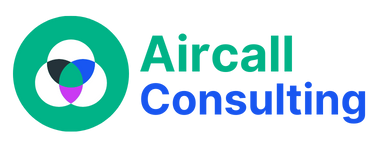Aircall is a popular cloud-based phone system that provides businesses with a flexible and reliable communication solution. However, like any technology, it’s not immune to occasional connectivity issues. If you’re experiencing Aircall connection problems, fear not! In this blog post, we’ll explore common Aircall connection issues and provide troubleshooting tips to help you get back on track.
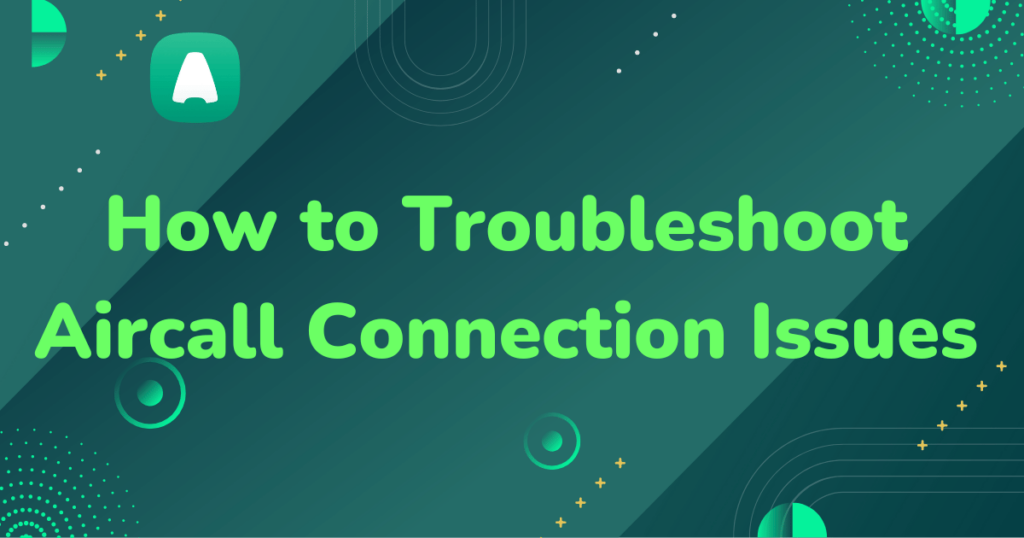
Check your internet connection:
One of the most common causes of Aircall connection issues is a poor internet connection. Start by checking if other websites or web applications are working properly. If you’re experiencing overall internet connectivity problems, contact your internet service provider (ISP) for assistance. However, if other internet-dependent services are working fine, proceed to the next troubleshooting steps.
Clear your browser cache and cookies:
Sometimes, connection issues can be resolved by clearing your browser cache and cookies. These temporary files can accumulate over time and cause conflicts with Aircall’s web interface. To clear your cache and cookies, go to your browser’s settings or preferences menu. Look for the option to clear browsing data and select the relevant options. Be sure to choose the appropriate time range and click “Clear” or “Delete” to remove the cache and cookies.
Disable browser extensions or add-ons:
Certain browser extensions or add-ons can interfere with Aircall’s functionality and cause connection issues. To determine if this is the case, try disabling all extensions and add-ons temporarily. Access your browser’s extensions or add-ons settings and disable them one by one, testing Aircall’s performance after each disabled extension. If the connection issue is resolved after disabling a specific extension, consider removing it permanently or contacting the extension’s developer for support.
Check your firewall and antivirus settings:
Firewalls and antivirus software are essential for online security, but they can sometimes block or interfere with Aircall’s connections. Review your firewall and antivirus settings to ensure they are not obstructing Aircall’s traffic. If you’re unsure how to configure these settings, consult your IT department or the software’s documentation for guidance. You may need to create an exception or allow Aircall’s domain or IP addresses through your security software.
Test Aircall on a different network or device:
If the previous troubleshooting steps didn’t resolve the connection issue, try accessing Aircall on a different network or device. This will help determine if the problem is specific to your current setup. If Aircall works fine on another network or device, it’s likely that the issue lies with your network configuration or device settings. In this case, you may need to contact your IT department, network administrator, or Aircall support for further assistance.
By following these troubleshooting tips, you’ll be well-equipped to resolve common Aircall connection issues and ensure uninterrupted communication for your business. Remember, if you’re still experiencing difficulties, don’t hesitate to reach out to Aircall’s support team, as they are trained to assist you with any technical challenges you may encounter. Stay connected and stay productive with Aircall!