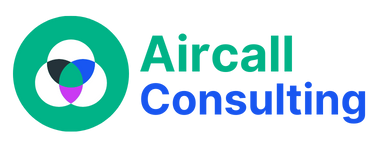Aircall is a popular cloud-based phone system used by businesses to manage their phone calls. It offers various features like call routing, call recording, and integrations with other business tools. However, like any software, Aircall may sometimes encounter syncing issues that can disrupt your workflow. In this blog post, we will explore some common reasons why Aircall may not be syncing and provide troubleshooting steps to help you resolve the issue.
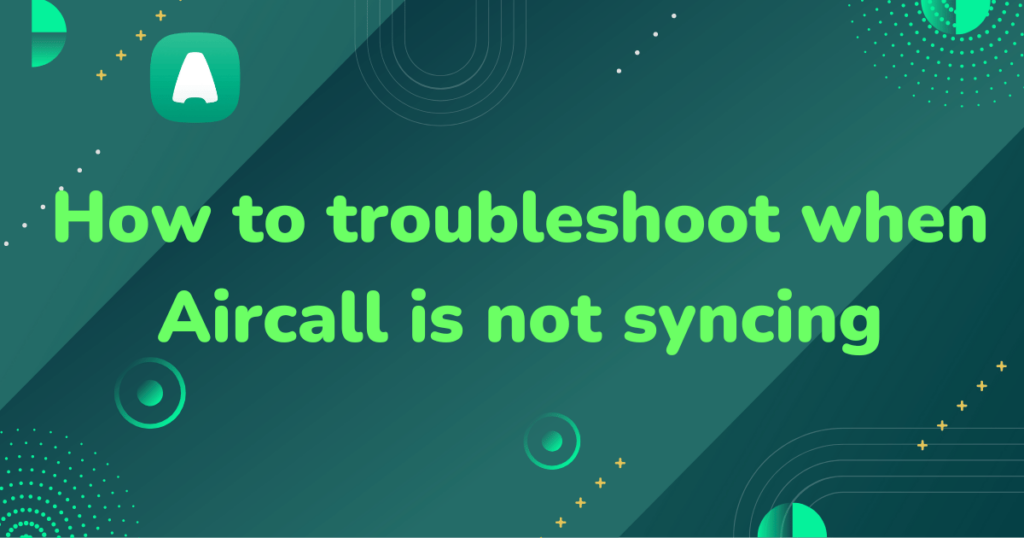
Check your internet connection:
One of the primary reasons why Aircall may not be syncing is a poor or unstable internet connection. Ensure that you have a stable and reliable internet connection before troubleshooting further. Check if other online services are working properly to rule out any connectivity issues. If you’re using a Wi-Fi connection, try switching to a wired connection or resetting your router. Additionally, consider checking your firewall or proxy settings as they might be blocking Aircall’s access to sync with its servers.
Verify your Aircall integrations:
Aircall integrates with various CRM and helpdesk platforms to provide a seamless experience for managing customer interactions. If Aircall is not syncing properly, it’s worth checking the integrations you have set up. Ensure that the integrations are properly configured and authorized with the necessary permissions. Sometimes, the API keys or credentials required for the integration may have expired or become invalid. In such cases, update the credentials or reauthorize the integration to restore the syncing functionality. Furthermore, make sure you have the latest versions of any third-party apps or plugins related to Aircall, as outdated versions can sometimes cause syncing issues.
Clear cache and cookies:
When using web-based applications like Aircall, cached data and cookies can sometimes interfere with the syncing process. Clearing your browser’s cache and cookies can help resolve such issues. Start by logging out of your Aircall account and closing all browser windows. Then, clear the cache and cookies from your browser’s settings. Once done, reopen your browser, log back into Aircall, and check if the syncing problem persists.
Disable browser extensions:
Browser extensions can sometimes conflict with Aircall’s syncing process. Disable any extensions that you have installed and then try syncing again. If the issue is resolved after disabling the extensions, you can selectively enable them one by one to identify the problematic extension. If you find a conflicting extension, either remove it or look for alternative extensions that do not interfere with Aircall’s functionality.
Contact Aircall support:
If you have tried the above troubleshooting steps and are still experiencing syncing issues with Aircall, it’s recommended to reach out to Aircall’s support team. They have the expertise to diagnose and resolve more complex issues. Provide them with specific details about the problem you are facing, the steps you have already taken to troubleshoot, and any error messages or screenshots you have encountered. This will help them understand the situation better and provide you with more targeted assistance.
In conclusion, when Aircall is not syncing, it can be frustrating, but there are several troubleshooting steps you can take to resolve the issue. Start by checking your internet connection and verifying your Aircall integrations. Clearing cache and cookies, disabling browser extensions, and seeking support from Aircall’s dedicated support team are also effective steps to take. By following these troubleshooting tips, you can get your Aircall syncing back on track and continue managing your phone calls seamlessly.