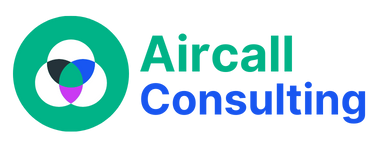Aircall is a cloud-based phone system that provides companies with an easy-to-use and efficient communication tool. However, just like any other technology, Aircall can experience call quality issues that can affect communication. Poor call quality can lead to frustration, misunderstandings, and loss of productivity. Fortunately, there are several steps you can take to troubleshoot and improve call quality in Aircall. In this blog post, we’ll explore some of the most common causes of poor call quality and provide some tips to address them.
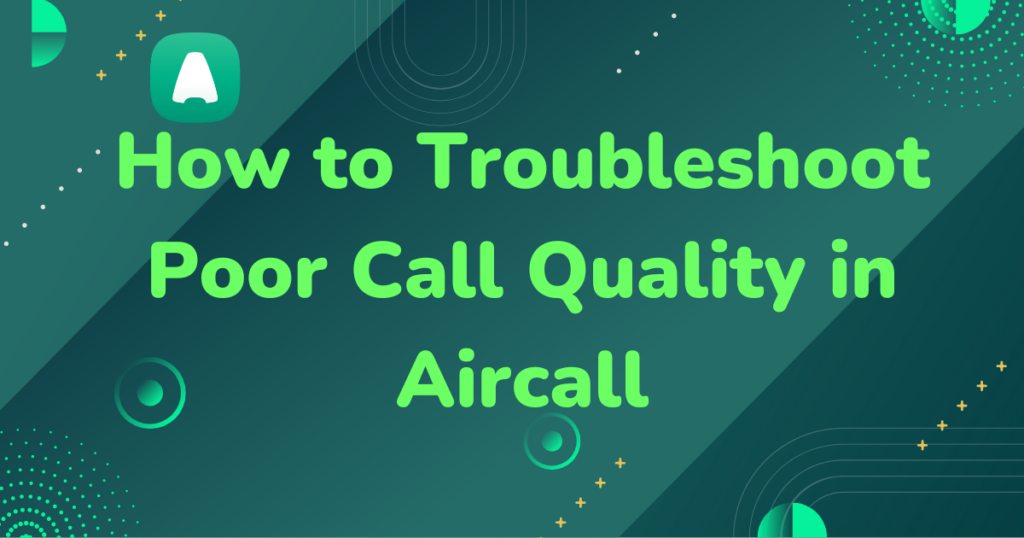
Check your internet connection
The quality of your internet connection can significantly impact your call quality in Aircall. A weak or unstable internet connection can cause issues such as dropped calls, poor sound quality, and delays. To ensure that your internet connection is not the cause of poor call quality, conduct a speed test to determine the speed and stability of your internet connection. Ideally, your internet speed should be at least 1.5 Mbps for both upload and download. If your internet speed is lower than this, contact your internet service provider to troubleshoot the issue.
Optimize your network settings
Another way to improve call quality in Aircall is to optimize your network settings. Some network configurations can cause issues with VoIP calls, such as NAT traversal, firewalls, and router settings. To optimize your network settings, consult Aircall’s network requirements and make sure your network meets the minimum requirements. You may also need to configure your router or firewall settings to prioritize VoIP traffic or disable certain features that can interfere with VoIP calls.
Check your hardware
Poor call quality can also result from hardware issues. If you’re experiencing call quality issues, check your headset, microphone, and speakers to ensure they are functioning correctly. You may also need to adjust the volume or settings on your headset or speakers to improve sound quality. If you’re using a wireless headset, make sure the battery is fully charged, and there are no interferences from other wireless devices.
Update your Aircall app
Updating your Aircall app can also help improve call quality. Software updates often include bug fixes, security enhancements, and performance improvements that can address call quality issues. To update your Aircall app, go to your app store and check for updates. If an update is available, download and install it.
In conclusion, poor call quality can be frustrating, but it’s usually fixable. By checking your internet connection, optimizing your network settings, checking your hardware, and updating your Aircall app, you can significantly improve call quality in Aircall. If you’ve tried these troubleshooting steps and are still experiencing issues, contact our Aircall Consultants support for further assistance.